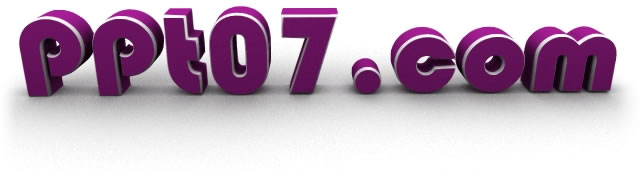Microsoft Powerpoint 2007 - Creating A Blank Presentation
Creating Presentations
When creating a presentation you can either base on an existing template or create one from scratch.
Here we will examine how to create one from scratch.
Starting Your Presentation From Scratch
When creating a presentation you can either base it on a predefined template or you can create it from scratch. Creating from scratch is useful if you aren't sure how you want your presentation to look, and that's the method we're going to investigate now.
When you open Powerpoint a blank presentation is immediately created for you which you can amend as you see fit. Alternatively, you can request a new presentation by clicking the Office Button > New, then in the Blank and recent category select Blank Presentation and then click Create.
Your new presentation will default to the name of Presentation1, Presentation2, Presentation3 etc (the number increments each time you create one). To rename it click the Office Button > Save, and type in the desired name into the File Name box. Click Save. The keyboard shortcut for saving presentatins is pressing ctrl-s on the keyboard.
At this point you are ready to start adding to your presentation, so why not have a look at adding text to a slide or use the navigation to find other information.